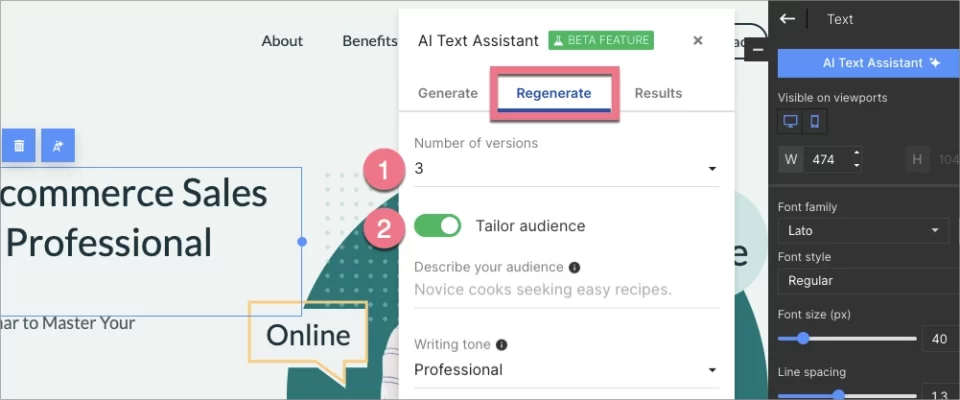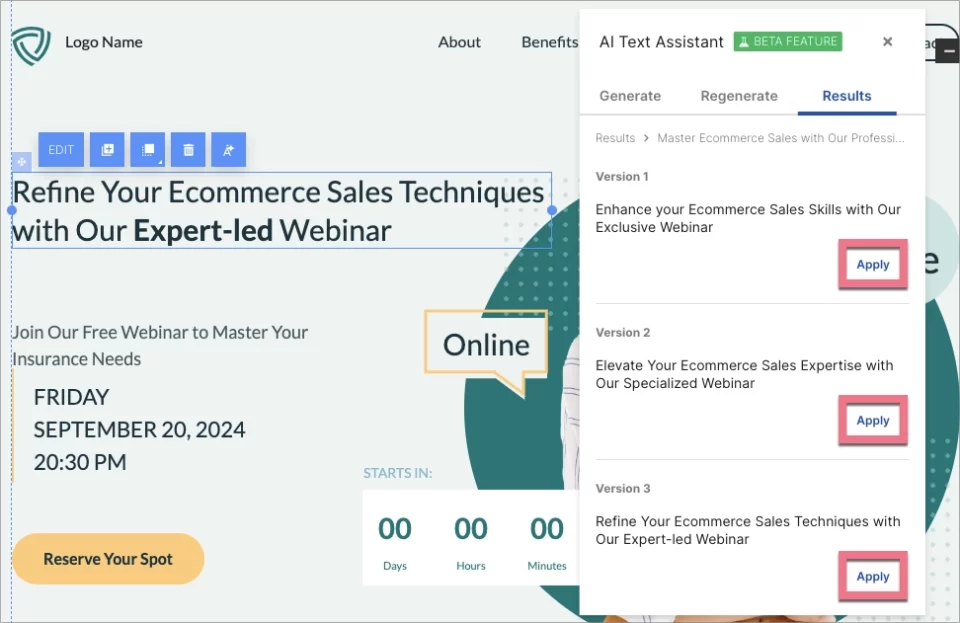How can we help you?
- Help Center
- Creation
- General settings and the editor
- AI + Text – generate landing page content with the power of AI
AI + Text – generate landing page content with the power of AI
 Magdalena Dejnak
Magdalena Dejnak
Our Text widget has been upgraded with AI technology! This means that creating landing pages has become even faster thanks to the use of AI-generated text.
Our AI feature is based on ChatGPT. To generate accurate texts, the tool requires some information from you. While it can function with minimal data, the more thorough your input, the more detailed the results will be.
AI Text Assistant can be used to:
– create content from scratch using prompts (Generate) or
– rewrite existing texts when you need paraphrased content (Regenerate).
Landingi AI + Text feature is currently in its BETA phase, giving you the opportunity to make a significant contribution to its development. Generate text and provide us with your feedback to aid us in improving the feature further. Your input is crucial in determining what we still need to work on.
Check our interactive demo to see how the AI + Text feature works.
How to use the Generate text AI feature?
1. Navigate to the editor and click any Text widget (or add a new one).
2. Click the AI Text Assistant button in the context menu (1) or the right-side toolbar (2).
3. You will see a new window with three tabs:
(1) Generate: this is where you can give the AI hints about what you want to get.
(2) Regenerate: this is where you can request AI Assistant to create new versions of existing texts.
(3) Results: this is where you'll find the text that the AI has generated (or regenerated) for you.
4. In the Generate tab, enter the information from which AI will generate texts for you.
- Write the company/product name (only this field is required).
- Describe the product/service focusing on the most important values.
- Specify the goal of the landing page: sale, sign-up, release announcement, etc.
- Select the language of generated content.
- Choose whether you want to generate content for the entire landing page (you will get 5 texts in headline+description format) or for selected sections (you can select up to 5 sections).
- Enable the Tailor audience option if you want to enter even more prompts.
- If you're ready, click Generate text.
5. After enabling the Tailor audience option, you can edit three more fields:
- Describe your target audience for the landing page and offer.
- Select the tone of the content: professional, persuasive, humorous, etc. Tailor it to your audience.
- Specify the benefits of your offer – focus on how your product/service can make users' lives easier.
6. It may take a few minutes for AI to generate the texts. During this time, you can close this window and return to editing the landing page. You can come back to the generated content by clicking the AI Text Assistant button next to any Text widget and opening the Results tab.
8. The generated copy will be divided into sections, as well as headings, paragraphs, expansions, etc. Under each piece of text, you can see the Apply button, which will paste the selected content into the text widget.
9. If you are not satisfied with the generated content, you can go to the Regenerate tab and get more versions.
10. At the end, adjust the Text widget: its size, position, font, etc. When you click AI Text Assistant again, you will see the same window, with the previously generated content.
How to use the Regenerate text AI feature?
The Regenerate feature uses existing text and just a few hints from you to create new versions of the content.
One potential application of text regeneration is in the creation of multiple landing pages with varying text content. This can be a valuable tool for marketers looking to create unique pages for different target audiences or A/B testing purposes.
1. Navigate to the editor. Click the Text widget (or add a new one) with the content you want to be changed by AI.
2. Click the AI Text Assistant button in the context menu (1) or the right-side toolbar (2).
3. Go to the Regenerate tab and:
(1) Specify the number of new versions you want to get (from 2 to 5).
(2) Tailor your audience, i.e., provide details about recipients and writing tone.
Then click the Regenerate text button.
4. To use the regenerated content, click on the Apply button next to the desired text (in the Results tab) that you want to load onto your landing page. The content will immediately appear in your project.
If you have any feedback on our AI Text Assistant, please share it with us via chat!
Was this manual helpful?